#9 - Messing Around in Canva
Follow along as I explore Canva, an accessible and highly versatile graphic design software tool.
What if I told you that you can make high-quality, professional-looking graphics, logos, posters, and more right this second without a background in art or graphic design? Check out the start of my Canva journey below (and make sure you scroll to the end to see my 3 Canva creations).
Software so easy, a college student can’t even make excuses
One day last year, my wife asked me for some help with a final exam project she was designing for her university-level students. Jess’ concept was to have her students apply the knowledge they learned over the course of the semester by creating an infographic that accurately teaches readers about a criminology topic in a visually pleasing format.
I love the idea of having students engage with a useful assignment they could plausibly encounter at an entry-level job one day, but there were two immediate hurdles we had to overcome to get this idea off the ground.
First, it was a challenge to find an infographic maker app that students could reasonably access. We needed to find a software solution that was free of charge or available for free to college students in some form. And second, the design tool had to be intuitive enough for non-graphics professionals to navigate and create a simple infographic.
After some blind internet searching, I luckily came across Canva, which describes itself as “an online design and publishing tool with a mission to empower everyone in the world to design anything and publish anywhere.” Canva does offer a free version of their product, so I got to work learning the ins and outs of the tool with Jess so she would be prepared to answer the inevitable deluge of student questions about this unconventional class project.
The assignment was a success, with some high achievers really stretching the limits of Canva to create compelling infographics, while others did the bare minimum without incident. Canva’s 250,000+ templates and wide array of design assets, available even on the free version, make it so there was really no excuse for students not to complete the assignment regardless of their skill level.
The Principles of Design, courtesy of Canva
By now you know that I can’t just sit quietly when a fun new gadget comes along. I just had to give Canva a try myself! Naturally, my tinkering resulted in a Version 1 logo for this blog without any formal training on Canva or graphic design theory:
This month, I joined a webinar called Foundations of Design hosted by the Canva Design School—the company’s in-house learning center—hoping to absorb some fundamentals to help me make respectable graphics for personal and professional pursuits1. Although there was a lot of new information crammed into this 50-minute session, I came away with an entry-level understanding of some concepts that hopefully will make my graphics more effective going forward.
The training first covered the Principles of Design, which include:
Hierarchy, which helps people navigate the flow of a design by signaling to the audience what to read first.
Alignment, which creates order and helps organize content (for instance, using horizontal alignment to pair an icon with relevant text).
Repetition, which creates harmony and allows the audience to pick up on visual associations through repeated design elements.
Balance, referred to in the webinar as the overall visual weight distribution of the piece. Distributing visual weight evenly gives the design structure.
Contrast, the intentional focal points in the design that create emphasis. Think opposites like Dark vs. Light, Big vs. Small, and Thick vs. Thin. The instructor also noted that contrast doesn’t have to be extreme to be effective.
Visual Grouping, or showing relationships between certain elements to build more cohesion in the design.
Space, or more specifically the negative space around objects that helps make visual grouping distinct. Evenly distributed negative space builds balance and structure in the design.
I also learned some interesting facts about the Elements of Design, which include:
Typography, also fonts, especially the difference between serif and sans serif fonts. Serif fonts are seen as more formal and were traditionally used for print media, while sans serif has a cleaner look and is common for web design.
Color Theory, based on the structure of the color wheel. Canva also provides a free color wheel tool to help you identify visually appealing color combinations, including complementary, monochromatic, analogous, and triadic colors.
Imagery, essentially either a photograph or illustration added to the piece.
Applying what I learned
I feel this is one of those situations where it’s better to learn by doing and not overthink it. Otherwise I would never to get around to finishing a project if I’m waiting for perfection. So, I did my best to apply the principles and elements of design in a few practice creations. Art professionals out there, please don’t be shy about sharing your (constructive) feedback.
For inspiration, I designed quick motivational posters on learning using quotes from recent books I’ve read. Enjoy and thanks for reading!
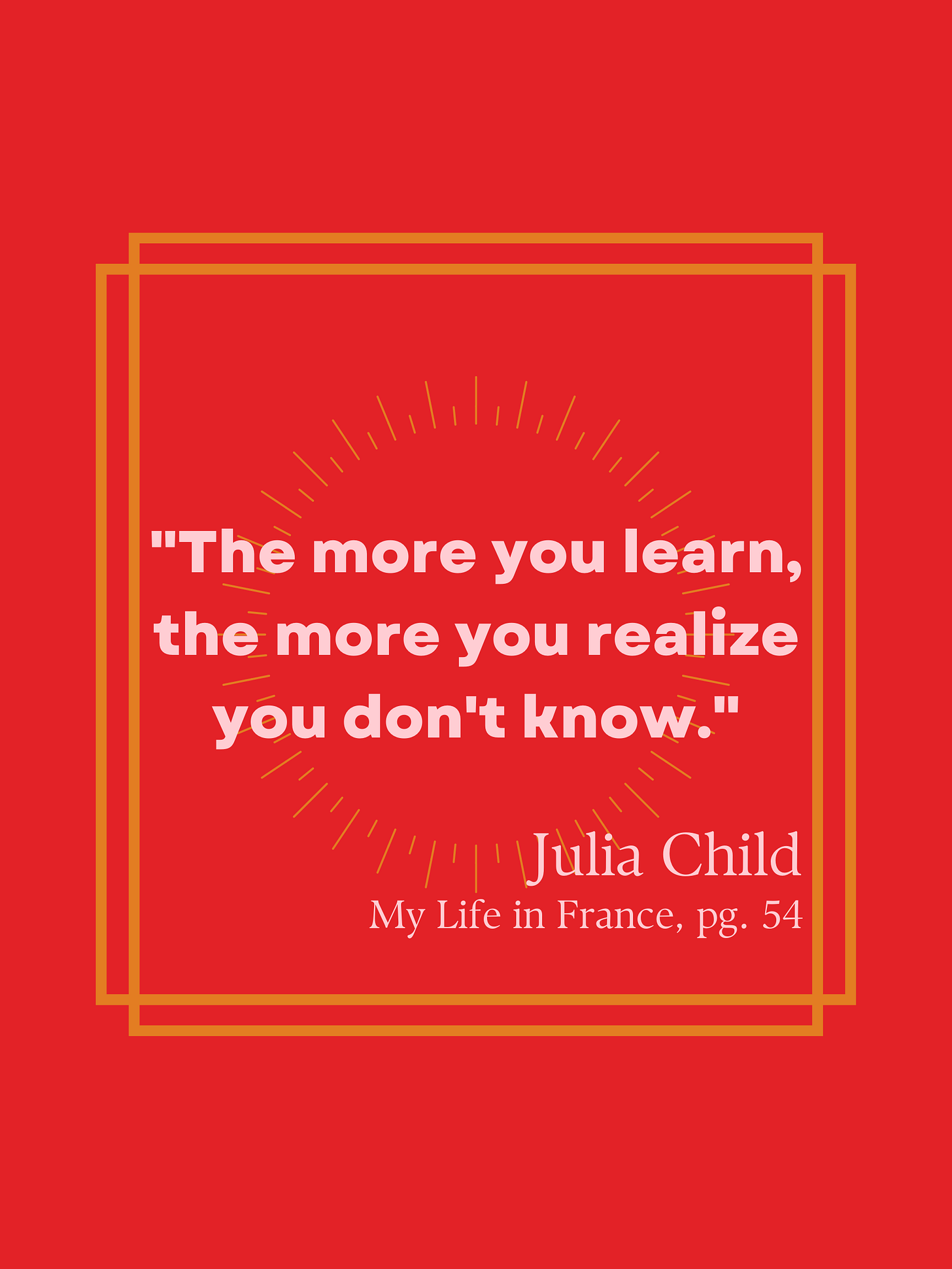
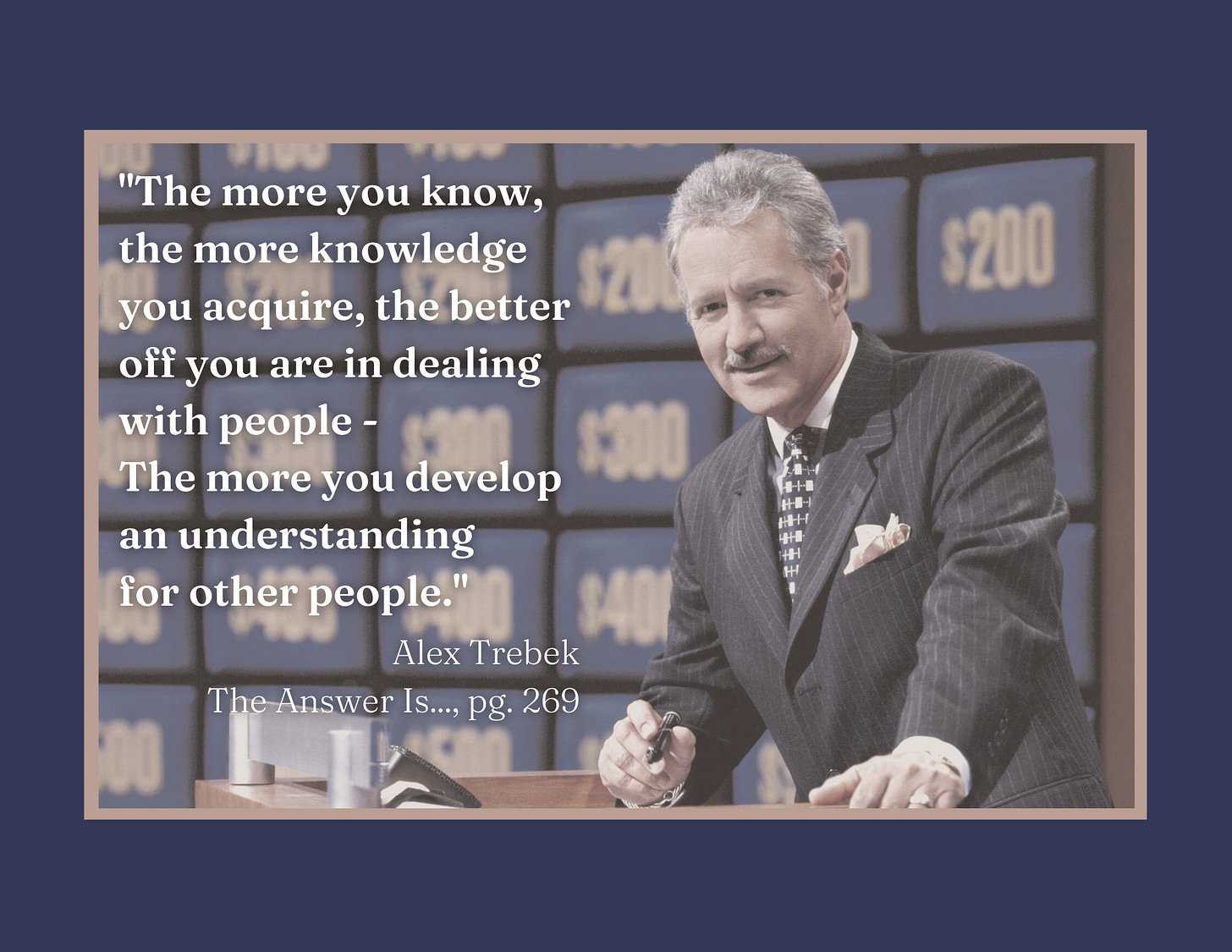
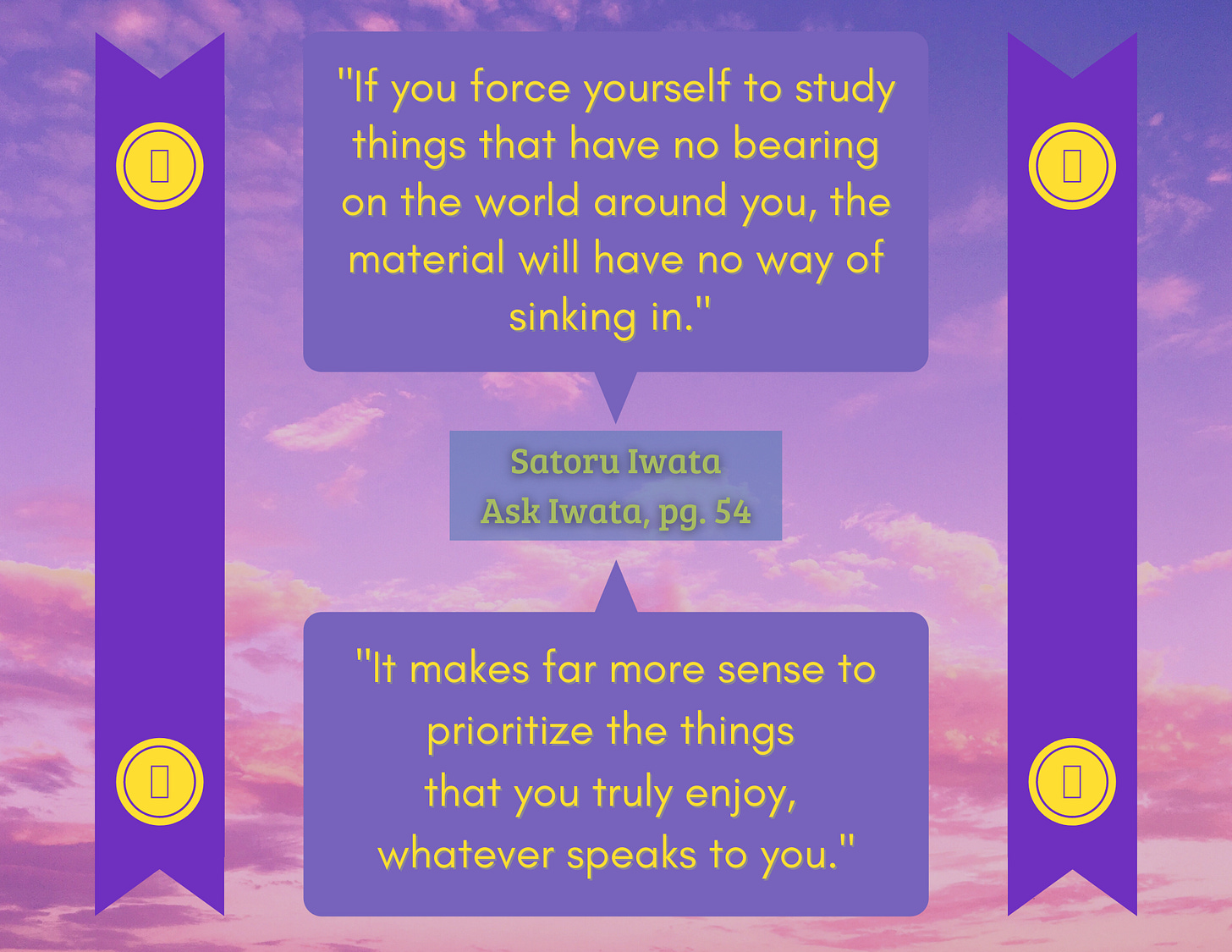
I think it’s a safe bet to assume you may see a new and improved Version 2 logo for this blog as I continue to improve! If I, red-green colorblind with zero art background or art sense for that matter, can work my way around Canva, then what are you waiting for?




